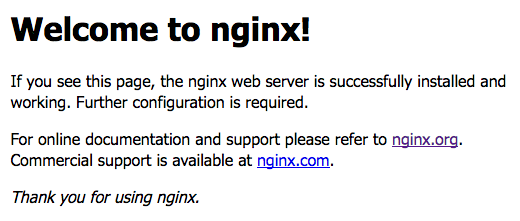ここでは、nginxをソースからインストールするのではなく、公式に配布されているプリコンパイルパッケージのリポジトリを利用してインストールする方法を説明します。
バージョンの選択
nginxにはStableとMainlineの2つのバージョンが存在し、yumリポジトリのURLも両者で分かれています。
通常は、新機能追加とバグフィックスが常時行われるMainlineバージョンを選択すればよいでしょう。
新機能は必要無く、APIの互換性を重視する場合は、Stableバージョンを選択することになるかと思います。プロダクションサーバにはStableバージョンが推奨されているようです。
NGINXのチュートリアル記事を引用しておきます。
Choosing Between a Stable or a Mainline Version
NGINX Open Source is available in two versions:
- The mainline version. This version includes the latest features and bugfixes and is always up-to-date. It is reliable, but it may include some experimental modules, and it may also have some number of new bugs.
- The stable version. This version doesn’t have new features, but includes critical bug fixes that are always backported to the mainline version. The stable version is recommended for production servers.
yumリポジトリの追加
nginxの公式リポジトリをyumに追加します。
Stableバージョンをインストールする場合
vi /etc/yum.repos.d/nginx.repo -------------------------------------------------- [nginx] name=nginx repo baseurl=http://nginx.org/packages/centos/$releasever/$basearch/ gpgcheck=0 enabled=1 --------------------------------------------------
Mainlineバージョンをインストールする場合
vi /etc/yum.repos.d/nginx.repo -------------------------------------------------- [nginx] name=nginx repo baseurl=http://nginx.org/packages/mainline/centos/$releasever/$basearch/ gpgcheck=0 enabled=1 --------------------------------------------------
nginxパッケージのインストール
yumでnginxパッケージをインストールします。
yum install nginx
nginxの起動
nginxを起動して、ホスト起動時にも自動で起動する設定を有効にします。
nginxをsystemctl経由で起動します。
systemctl start nginx
ホスト起動時のnginxの自動起動を有効にします。
systemctl enable nginx Created symlink from /etc/systemd/system/multi-user.target.wants/nginx.service to /usr/lib/systemd/system/nginx.service.
nginxデーモンの起動状態を確認します。
systemctl status nginx ● nginx.service - nginx - high performance web server Loaded: loaded (/usr/lib/systemd/system/nginx.service; enabled; vendor preset: disabled) Active: active (running) since Sun 2017-03-05 02:51:27 UTC; 1h 6min ago Docs: http://nginx.org/en/docs/ Main PID: 23058 (nginx) CGroup: /system.slice/nginx.service ├─23058 nginx: master process /usr/sbin/nginx -c /etc/nginx/nginx.conf └─23059 nginx: worker process
nginx.service; enabledの箇所で自動起動が有効になっており、active (running)の箇所でデーモンが起動していることが分かります。
ファイアウォールの設定
firewalldでファイアウォールを設定している場合は、外部からのhttpサービス (80番ポート) への通信を許可する必要があります。firewall-cmdコマンドでpublicゾーンにhttpサービスを永続的(permanent)に追加します。
firewall-cmd --add-service=http --zone=public --permanent systemctl reload firewalld.service
iptablesコマンドでhttpが追加されていることを確認します。
iptables -L
(省略)
Chain IN_public_allow (1 references)
target prot opt source destination
ACCEPT tcp -- anywhere anywhere tcp dpt:http ctstate NEW
ACCEPT tcp -- anywhere anywhere tcp dpt:ssh ctstate NEW
(省略)
動作確認
curlコマンドでnginxへアクセスして簡単に動作確認してみます。可能であればブラウザでも確認してみるとよいでしょう。
# curl localhost
<!DOCTYPE html>
<html>
<head>
<title>Welcome to nginx!</title>
<style>
body {
width: 35em;
margin: 0 auto;
font-family: Tahoma, Verdana, Arial, sans-serif;
}
</style>
</head>
<body>
<h1>Welcome to nginx!</h1>
<p>If you see this page, the nginx web server is successfully installed and
working. Further configuration is required.</p>
<p>For online documentation and support please refer to
<a href="http://nginx.org/">nginx.org</a>.<br/>
Commercial support is available at
<a href="http://nginx.com/">nginx.com</a>.</p>
<p><em>Thank you for using nginx.</em></p>
</body>
</html>